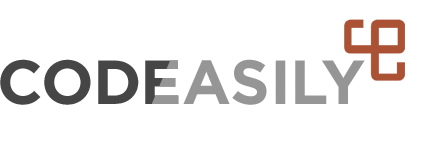Tagged: uploading display error
-
AuthorPosts
-
June 23, 2016 at 18:36 #7139
SofieMarie
ParticipantI am trying to upload (as I have done successfully for thousands of images) to Gmedia. The files appear to be uploading, but then they do not appear in the gallery or library.
I am now getting PHP errors that refer to lines in the function.PHP that are not correct.
June 23, 2016 at 18:39 #7142Rattus
KeymasterPost screenshots less size, please.
June 23, 2016 at 19:00 #7143SofieMarie
ParticipantThe files are appearing in the Gmedia Original file but not in Thumbs file
June 23, 2016 at 19:01 #7144Rattus
KeymasterCan you post screenshots of errors one more time?
June 23, 2016 at 19:07 #7145SofieMarie
ParticipantError message #1
Notice: has_cap was called with an argument that is deprecated since version 2.0! Usage of user levels by plugins and themes is deprecated. Use roles and capabilities instead. in /home4/d1b8x9q6/public_html/yummysofie.com/wp-includes/functions.php on line 3842
Notice: add_object_page is deprecated since version 4.5! Use add_menu_page() instead. in /home4/d1b8x9q6/public_html/yummysofie.com/wp-includes/functions.php on line 3658
Skip to main contentSkip to toolbarJune 23, 2016 at 19:08 #7146SofieMarie
ParticipantWarning: exif_imagetype(/home4/d1b8x9q6/public_html/yummysofie.com/wp-content/grand-media/image/xxxxxxx4-of-59.jpg): failed to open stream: No such file or directory in /home4/d1b8x9q6/public_html/yummysofie.com/wp-content/plugins/grand-media/admin/pages/library/functions.php on line 69
June 23, 2016 at 19:10 #7147SofieMarie
Participantfiles
Attachments:
You must be logged in to view attached files.June 23, 2016 at 19:10 #7149SofieMarie
Participant2
Attachments:
You must be logged in to view attached files.June 23, 2016 at 19:15 #7151SofieMarie
ParticipantHere are the root. THEY DO NOT MATCH Thumbs vs originals
This files don’t appear in the Library for me to attach to a gallery.
Attachments:
You must be logged in to view attached files.June 23, 2016 at 19:16 #7153SofieMarie
Participantthumbs
Attachments:
You must be logged in to view attached files.June 23, 2016 at 19:23 #7155Rattus
KeymasterError message #1 is not related to the Gmedia Gallery. Try disable other plugins one by one to find which one is not compatible with latest WordPress version.
Seems like your wordpress installation in Debug mode which can be disabled in wp-config.php file.
Also try go to Gmedia Settings -> Other Settings -> and uncheck “Enable Debug Mode on Gmedia admin pages” setting -> Save.June 23, 2016 at 19:29 #7156SofieMarie
ParticipantThis reply has been marked as private.June 23, 2016 at 19:32 #7158SofieMarie
ParticipantTurning off Gmedia debug got rid of the messages for the site as well.
June 23, 2016 at 19:46 #7159SofieMarie
ParticipantI still cannot see uploaded photos.
June 23, 2016 at 20:14 #7160Rattus
KeymasterWhen you uploaded photos errors prevent to create thumbnails. You could click “Edit Image” link for each broken thumbnail in Gmedia Library and recreate webimage and thumbnail. Or you could delete broken images and upload them again.
-
AuthorPosts
- The forum ‘Gmedia Gallery WordPress Plugin’ is closed to new topics and replies.