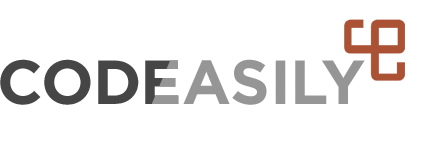Tagged: simplify album creation
-
AuthorPosts
-
April 1, 2016 at 23:48 #6785
bobo8
ParticipantHi, I use your Gmedia for some time, I have created up to now only 15 albums. The creation is very tough work. I have each image only in 1 gallery, each gallery only in 1 album. I think that this variant is quite common.
Current creation process:
1. open Albums, Tags, Filters
2. type a album name
3. copy this name to clipboard
4. Add New Album
5. open Add Media Files
6. select this new album
7. import files
8. Add Files
9. open Albums, Tags, Filters
10. select this new album
11. reorder images (it sometime doesn’t work reliably, I have to check it after Update)
12. Update
13. If there is an image, which I need rename or delete:
• Action
• Show in Gmedia Library
• select the image
• Action
• delete selected items
• OK
14. open Create/Manage Galleries
15. Create Gallery
16. Phantom (I use only this)
17. insert the name from clipboard (I use of course same name for album and gallery)
18. Choose Albums
19. select the new album
20. Save
21. Take the break and an antidepressant, because I have to create next 35 albums My suggestion:
Add to menu “One step Album+Gallery creation” – on this page there will be every required item (copied from your current pages). Gallery module (phantom) is set in Module presets.
Creation process:
1. type an album (=gallery) name
2. import files (there will be the place for dragging files). Automatic upload
3. in list of thumbnails of uploaded images: reorder/rename/delete images
4. Save
5. Happily and quickly create all (35) albums
6. optionally: visit your girlfriend and spend spared time with her (and spare on antidepressants)This albums and galleries could be seen in your current pages – you needn’t change the database structure.
Many thanks in advance.April 3, 2016 at 20:18 #6790Rattus
KeymasterYou could save Preset of module and use it for albums.
1) Go to Add Files -> After you add files to the pane you can drag them to reorder.
2) On the left side add Album name (Album will be created if it not exists).
2.5) Optionally go to edit album for reordering.
You can click on album share button and in popup window copy link to album post or to GmediaCloud page, then insert it in your site’s menu or anywhere you want. You can set default module for this pages on Gmedia Settings -> “GmediaCloud page” tab.
3) Go to edit post or page and click Gmedia button above editor -> in popup window choose Collections -> choose Album -> on the right column choose module with preset -> Insert shortcode.So as you can see you can use albums as galleries, so you don’t need to create gallery with one album.
Thanks for your suggestions, I’ll improve creating galleries process in a next updates.
April 7, 2016 at 18:19 #6811bobo8
ParticipantThank you for ideas. Some was quite hidden (creating an album during files adding), some I left out.
May I more specify your instructions?:
Set:
Gmedia Settings, In Category order gmedia (set default order): ASC, Update
Any setting in your preferred module
Album creation:- Add/Import Files
- Add to Album: type an Album name (don’t select any existing album as then it is not possible to type there)
- Drag and drop images (from any file explorer) to “Drag files here.”
- Reorder images in inverse order. Unfortunately it is not possible to set preferred order.
- You can delete an image by clicking “-“
- Start Upload
- In edit post or page click Gmedia button (above editor)
- In popup window choose Collections
- Choose Album
- On the right column Choose module/preset
- Insert into post
-
AuthorPosts
- The forum ‘Requests and Feedback’ is closed to new topics and replies.